Combobox: Extensions
Below several extensions can be found. They illustrate that complex UI components can be created easily from an extended Lion component, just by:
- configuring: setting properties or providing conditions via methods
- enhancing: adding extra html/styles/logic without changing behavior of the extended element
- overriding: replace html/styles/logic of the extended element with your own
Material Design
export const MaterialDesign = () => html`
<md-combobox name="combo" label="Default">
<md-option .choiceValue="${'Apple'}">Apple</md-option>
<md-option .choiceValue="${'Artichoke'}">Artichoke</md-option>
<md-option .choiceValue="${'Asparagus'}">Asparagus</md-option>
<md-option .choiceValue="${'Banana'}">Banana</md-option>
<md-option .choiceValue="${'Beets'}">Beets</md-option>
</md-combobox>
`;
Github
export const Github = () => html`
<gh-combobox name="combo" label="Switch branches/tags">
<gh-option href="https://www.github.com" .choiceValue="${'master'}" default>master</gh-option>
<gh-option .choiceValue="${'develop'}">develop</gh-option>
<gh-option .choiceValue="${'release'}">release</gh-option>
<gh-option .choiceValue="${'feat/abc'}">feat/abc</gh-option>
<gh-option .choiceValue="${'feat/xyz123'}">feat/xyz123</gh-option>
</gh-combobox>
`;
export const Whatsapp = () => {
const obamaImgUrl = new URL('../src/wa-combobox/assets/obama.jpeg', import.meta.url).href;
const trumpImgUrl = new URL('../src/wa-combobox/assets/trump.jpeg', import.meta.url).href;
const bidenImgUrl = new URL('../src/wa-combobox/assets/biden.jpeg', import.meta.url).href;
const bushImgUrl = new URL('../src/wa-combobox/assets/bush.jpeg', import.meta.url).href;
const clintonImgUrl = new URL('../src/wa-combobox/assets/clinton.jpeg', import.meta.url).href;
return html`
<wa-combobox name="combo" label="Filter chats">
<wa-option
title="Barack Obama"
text="Yup, let's try that for now👍"
time="15:02"
is-user-text
is-user-text-read
image="${obamaImgUrl}"
.choiceValue="${'Barack Obama'}"
></wa-option>
<wa-option
title="Donald Trump"
text="Take care!"
time="14:59"
is-user-text
image="${trumpImgUrl}"
.choiceValue="${'Donald Trump'}"
></wa-option>
<wa-option
title="Joe Biden"
text="Hehe😅. You too, man, you too..."
time="yesterday"
image="${bidenImgUrl}"
.choiceValue="${'Joe Biden'}"
></wa-option>
<wa-option
title="George W. Bush"
time="friday"
text="You bet I will. Let's catch up soon!"
image="${bushImgUrl}"
.choiceValue="${'George W. Bush'}"
></wa-option>
<wa-option
title="Bill Clinton"
time="thursday"
text="Dude...😂 😂 😂"
image="${clintonImgUrl}"
.choiceValue="${'Bill Clinton'}"
></wa-option>
</wa-combobox>
`;
};
Whatsapp example shows:
- advanced styling
- how to match/highlight text on multiple rows of the option (not just choiceValue)
- how to animate options
Google Search
export const GoogleSearch = () => {
return html`
<google-combobox name="combo" label="Google Search">
<google-option
href="https://www.google.com/search?query=apple"
target="_blank"
rel="noopener noreferrer"
.choiceValue="${'Apple'}"
>Apple</google-option
>
<google-option
href="https://www.google.com/search?query=Artichoke"
target="_blank"
rel="noopener noreferrer"
.choiceValue="${'Artichoke'}"
>Artichoke</google-option
>
<google-option
href="https://www.google.com/search?query=Asparagus"
target="_blank"
rel="noopener noreferrer"
.choiceValue="${'Asparagus'}"
>Asparagus</google-option
>
<google-option
href="https://www.google.com/search?query=Banana"
target="_blank"
rel="noopener noreferrer"
.choiceValue="${'Banana'}"
>Banana</google-option
>
<google-option
href="https://www.google.com/search?query=Beets"
target="_blank"
rel="noopener noreferrer"
.choiceValue="${'Beets'}"
>Beets</google-option
>
</google-combobox>
<div style="height:200px;"></div>
`;
};
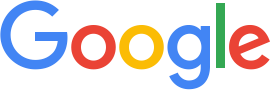
Google Search example shows:
- advanced styling
- how to use options that are links
- create exact user experience of Google Search, by:
- using autocomplete 'list' as a fundament (we don't want inline completion in textbox)
- enhancing
_showOverlayCondition: open on focus - enhancing
_syncToTextboxCondition: always sync to textbox when navigating by keyboard (this needs to be enabled, since it's not provided in the "autocomplete=list" preset)